In this tutorial we're going to add global social media accounts. This way the client can manage their social media accounts should they ever change.
To start, we need to set up our configuration. Go to Metafield Configuration and click "Add Metafield" under shop. Add the metafield listed below.
When finished, your configuration should look like the image below.
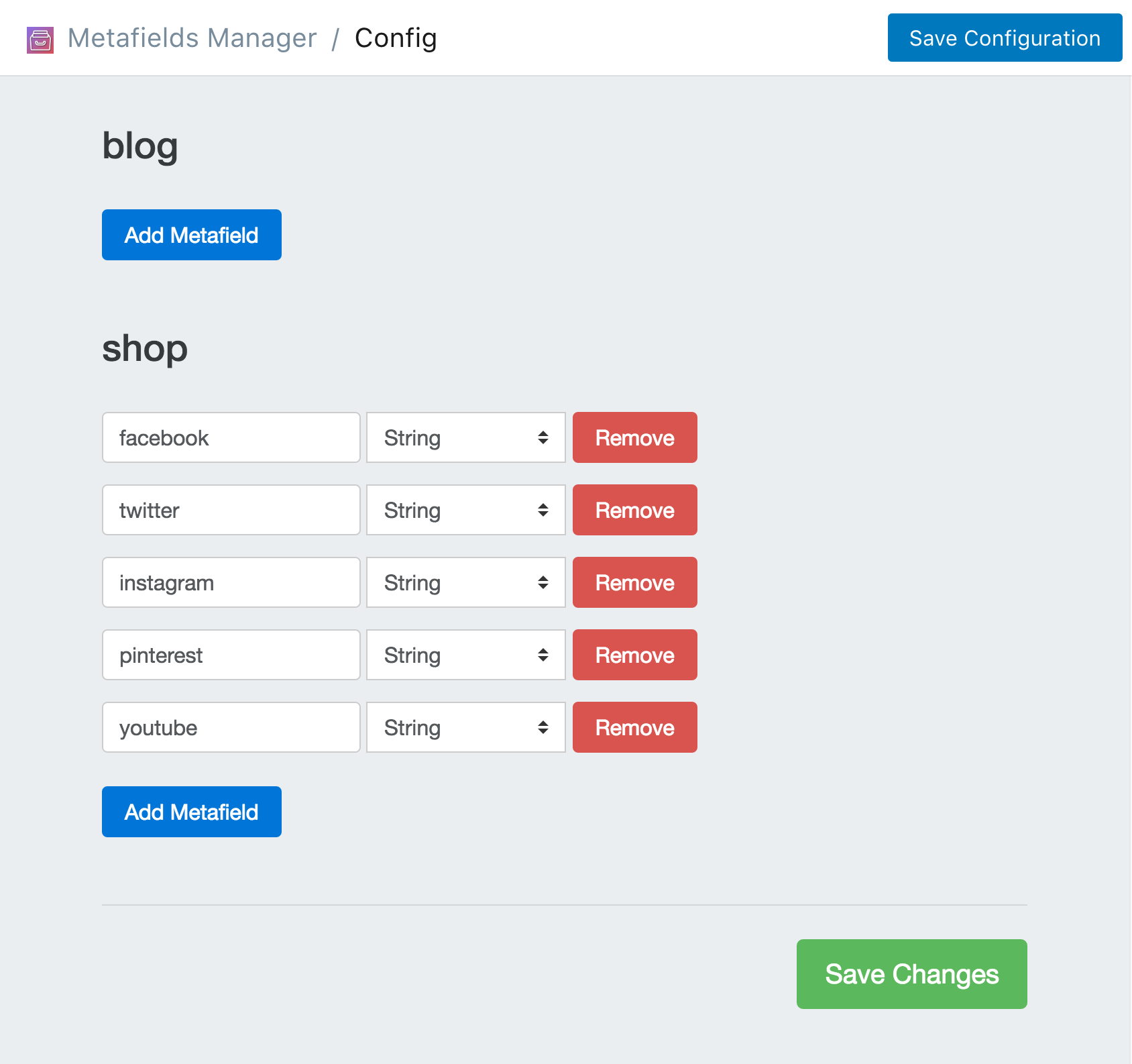
Now that you've set up you configuration you need to add add the actual values for your social media accounts. Do this by navigating to the homepage, click on Add Metafields select shop then click Search.
Now, simply add each social media url to its corresponding field. Then click Save Metafields. Once finished, the page should look like the image below:
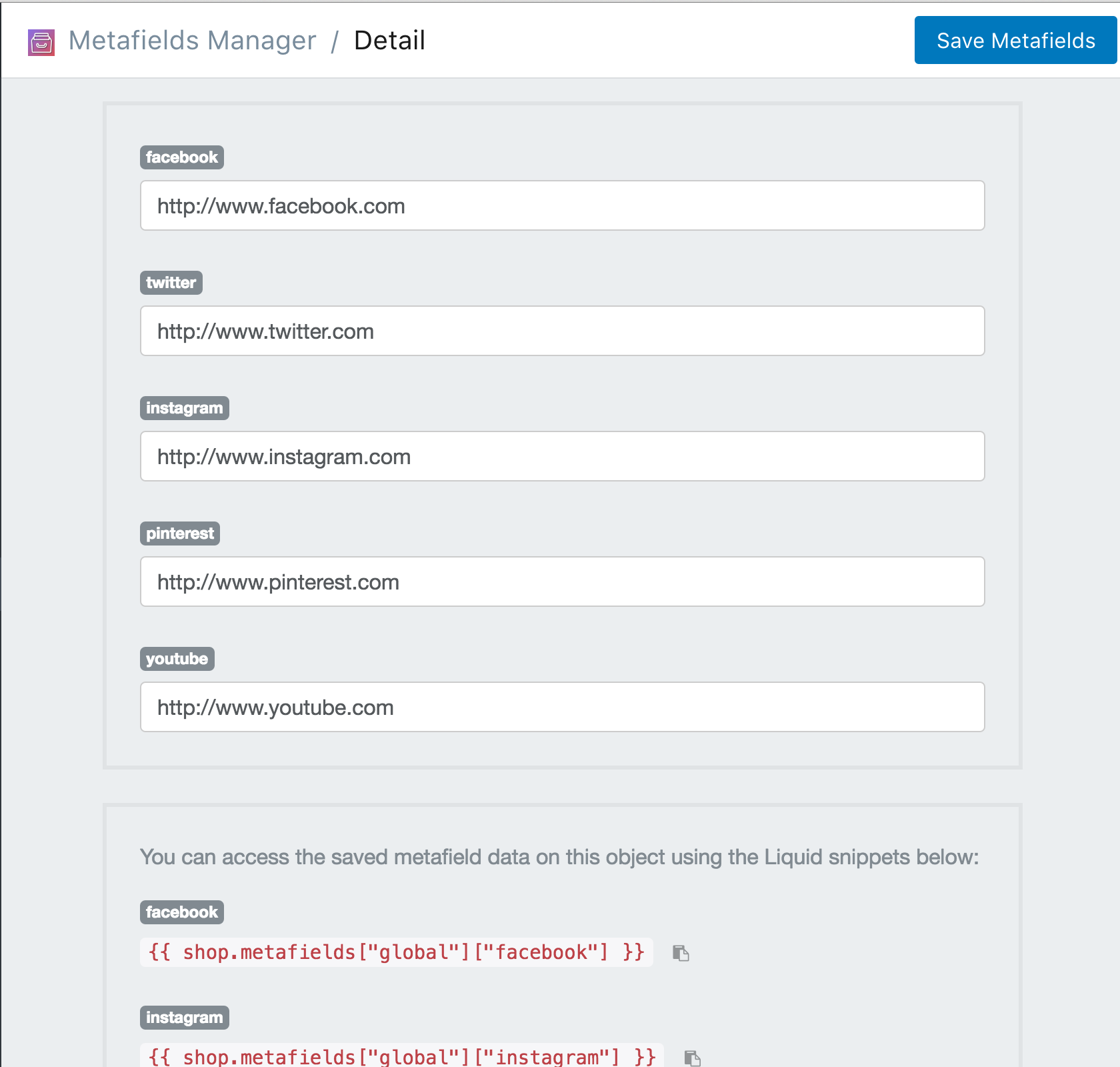
Now that you have the data set up. You can create the .liquid snippet that will display the promotion bar. You can download the .liquid code snippet here. Be sure to include the snippet on a global .liquid template by adding this line:
{% include "mm-promotion-bar" %}
You can also view the snippet below: