Go to Metafield Configuration and click "Add Metafield" under product.
Enter "video-1" for metafield handle, then select "File" from the dropdown menu. Repeat this process but change the name of the metafield handle to "video-#" for each additional video that you want to add. For this example we will use 2 product videos. Your configuration should look similar to the screenshot below:
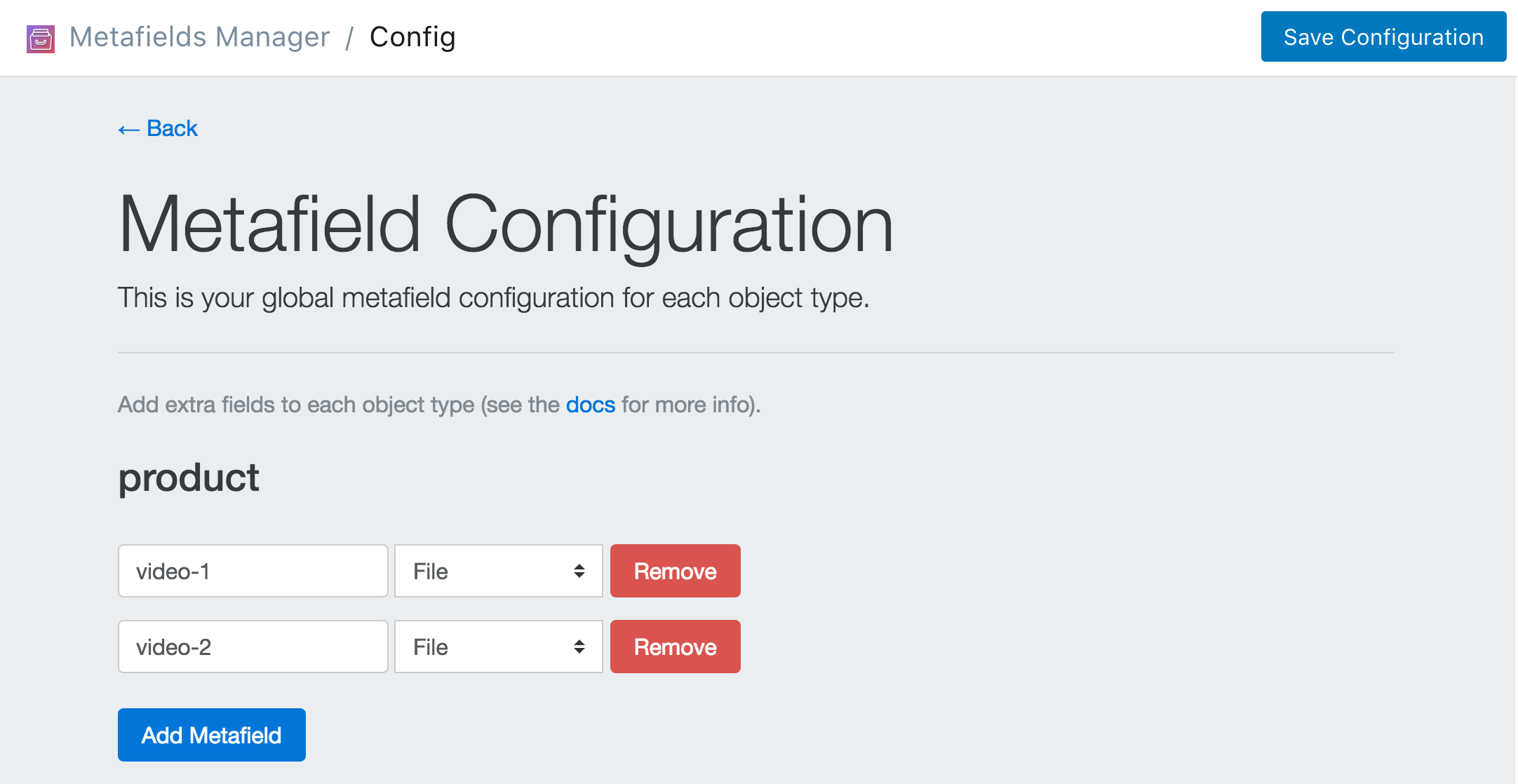
Click Save Configuration and click Go Back to Homepage.
Find the product you want to add metafields to. You can do this in 2 different ways.
One way is through the metafields app. Click on Add Metafields. Then select product from the dropdown menu and click Search.
The other way is through the Shopify dashboard. Navigate the product as you normally would through the shopify dashboard (click product find the products you want to edit and click the link.). Once you're on the product page in the Shopify dashboard, click the "..." button on the top right and select Add Metafields to product.
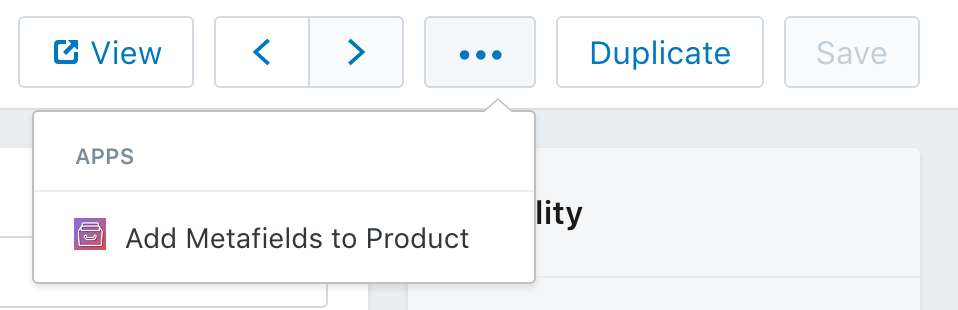
Once you've navigated to the product that you want to add metafields to, you simply upload the videos that you want to display for this particular product. Add a file for each video and then click Save Metafields.
You now have two videos associated with this particular product. If you scroll down, you can see how they can be accessed within a .liquid template.
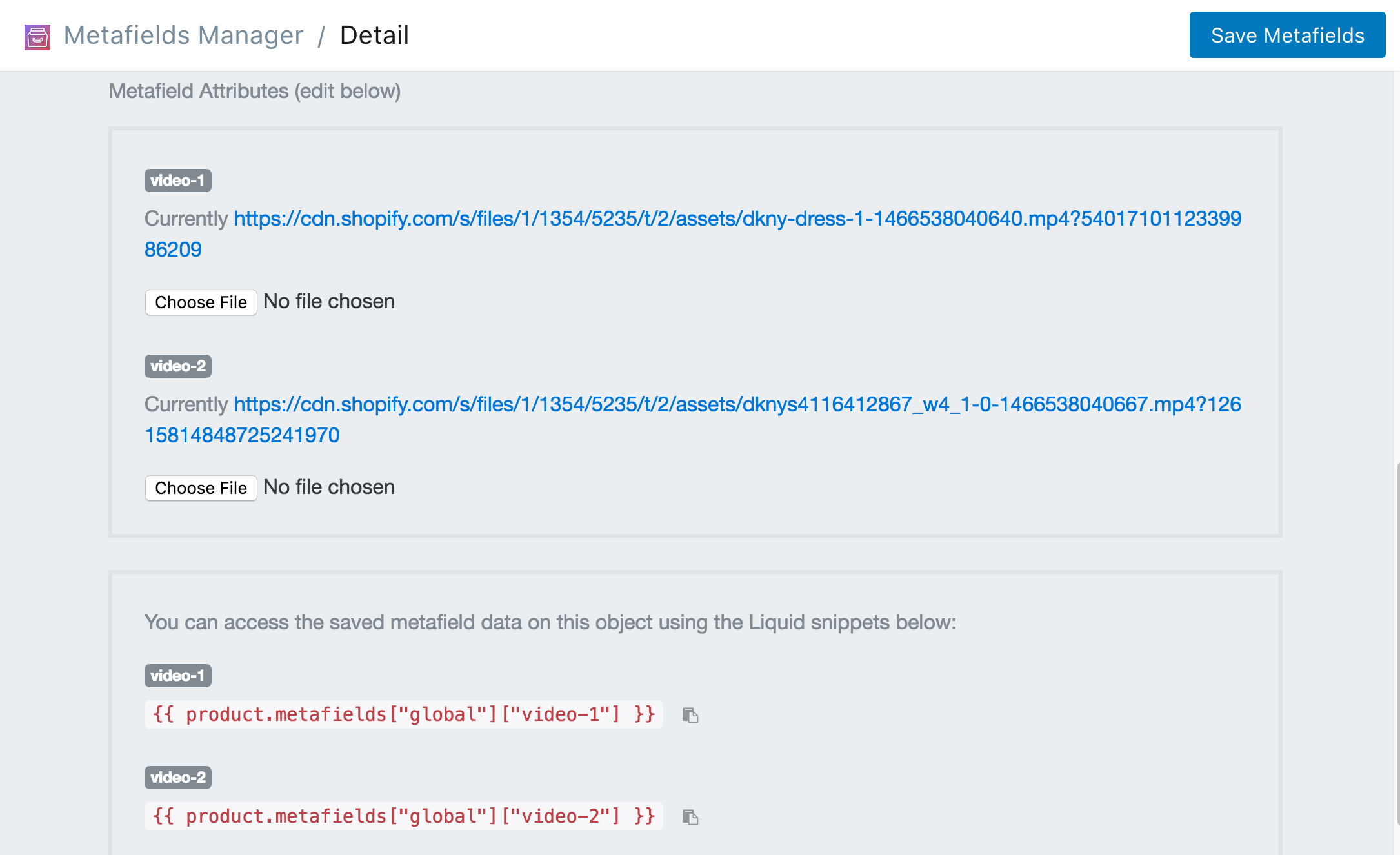
Now that you have the data set up. You can create the .liquid snippet that will display the videos. You can download the .liquid code snippet here. Be sure to include the snippet on your product.liquid template by adding this line:
{% include "mm-videos" %}
Or view the snippet below:
When it's all finished. Your should have extra videos that look similar to the image below.
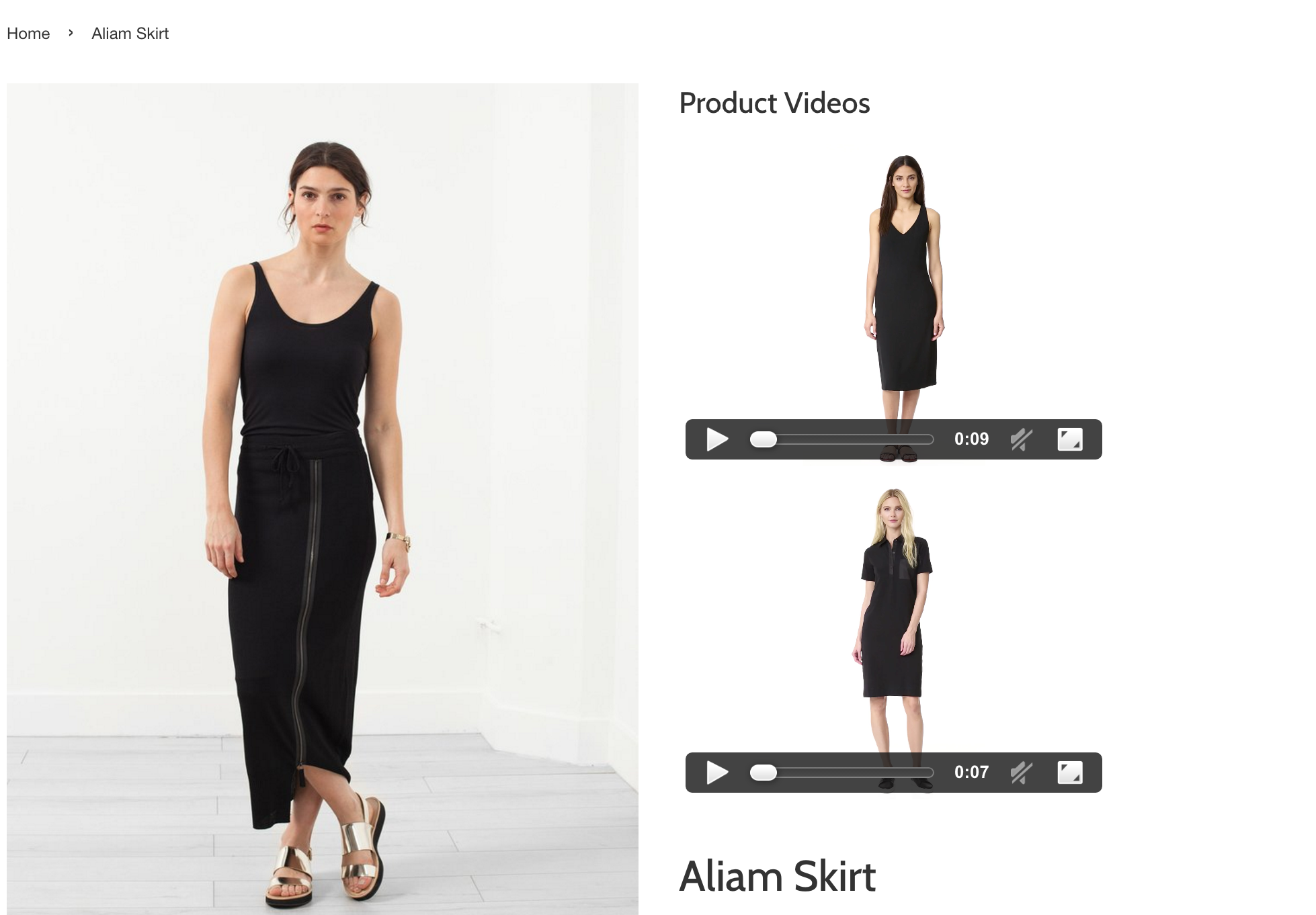
If you would prefer a video explination that includes how to add videos to products, have a look at the video below.