Go to Metafield Configuration and click "Add Metafield" under article.
Enter "related-product-1" for metafield handle, then select "string" from the dropdown menu. Repeat this process but change the name of the metafield handle to "related-product-#" for each additional related product that you want to add. For this example we will use 3 related products. Your configuration should look similar to the screenshot below:
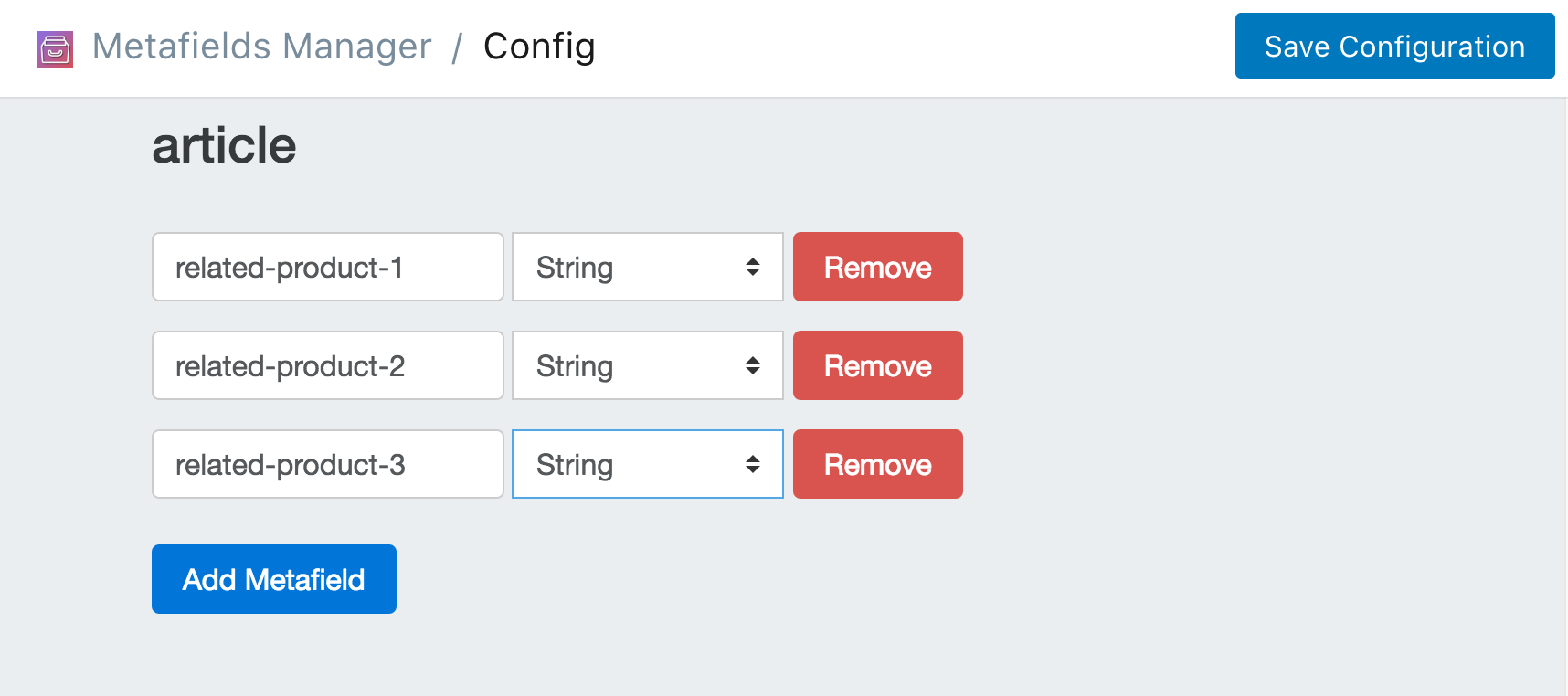
Click Save Configuration and click Go Back to Homepage.
Find the article you want to add metafields to. You can do this in 2 different ways.
One way is through the metafields app. Click on Add Metafields. Then select article from the dropdown menu and click Search.
The other way is through the Shopify dashboard. Navigate the article as you normally would through the shopify dashboard (click article find the articles you want to edit and click the link.). Once you're on the article page in the Shopify dashboard, click the "..." button on the top right and select Add Metafields to article.
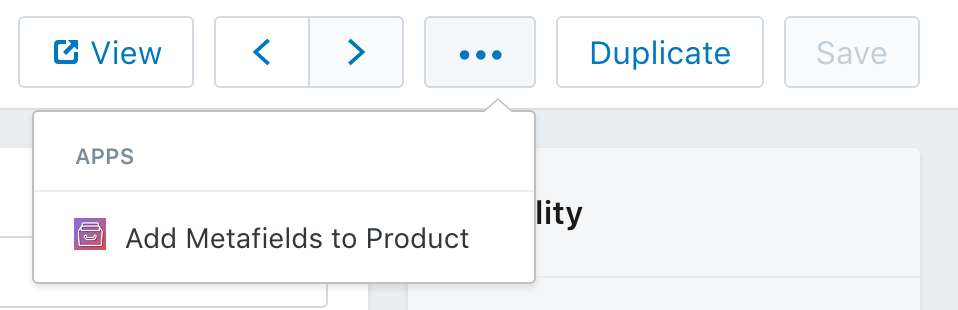
Once you've navigated to the article that you want to add metafields to, you simply need to add the handle of the related product. You can get the handle by viewing the public product page and taking the last parameter of the url.
For example, if you click on "View" from the Shopify admin product page, you will go to a url that looks something like https://mm-tutorials-store.myshopify.com/products/trench-coat-navy the last part of the URL trench-coat-navy is the product handle.
Enter the related product handles into the metafield slots as pictured below and click Save Metafields.
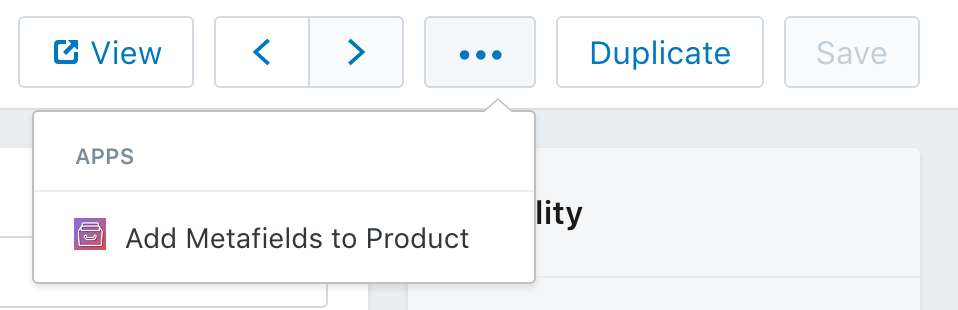
You now have three related product handles associated with that particular article. If you scroll down, you can see how they can be accessed within a .liquid template.
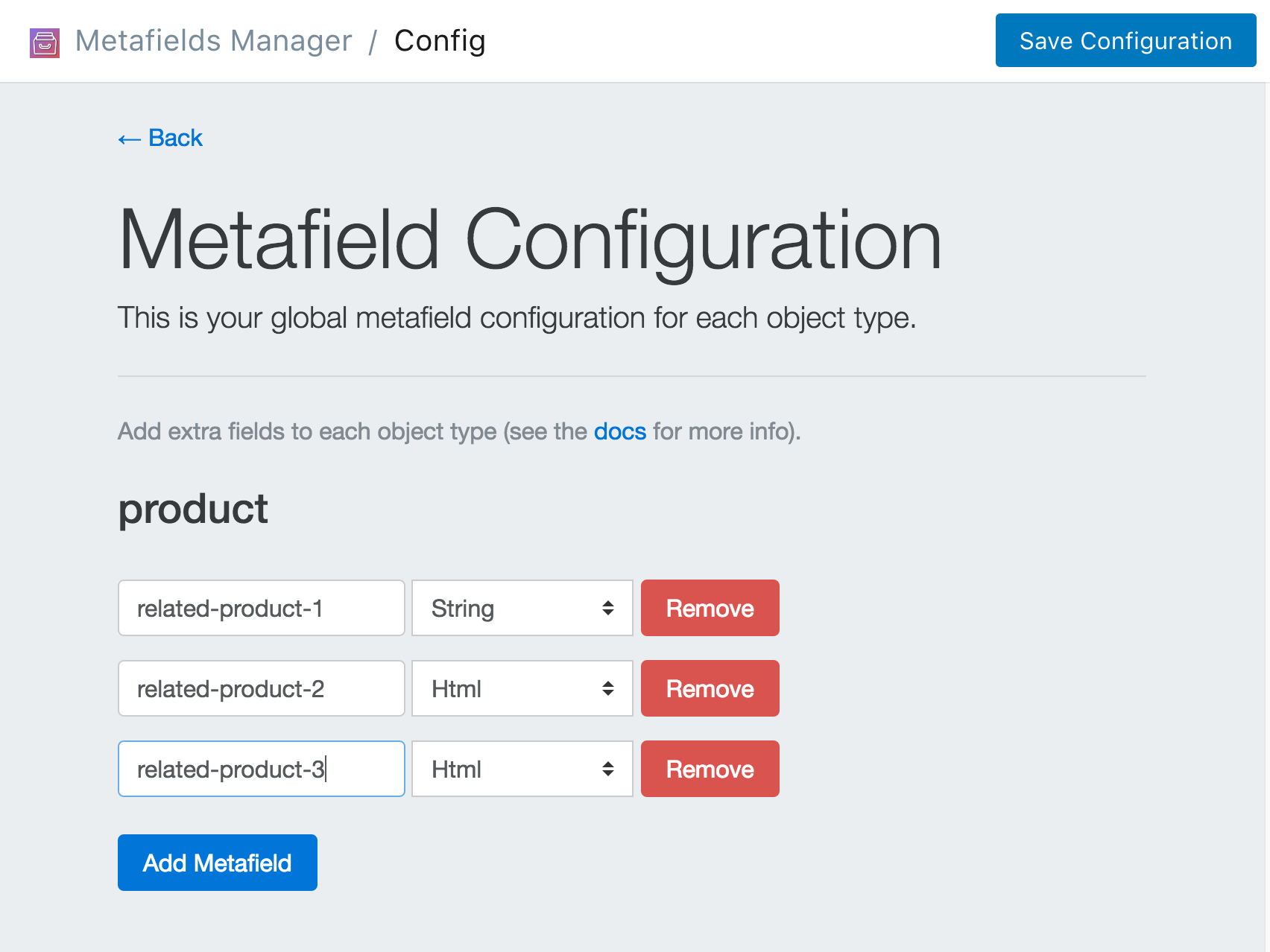
Now that you have the data set up. You can create the .liquid snippet that will display the related products. You can download the .liquid code snippet here. Be sure to include the snippet on your product.liquid template by adding this line:
{% include "mm-related-products" %}
Or view the snippet below: